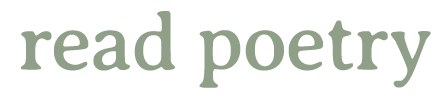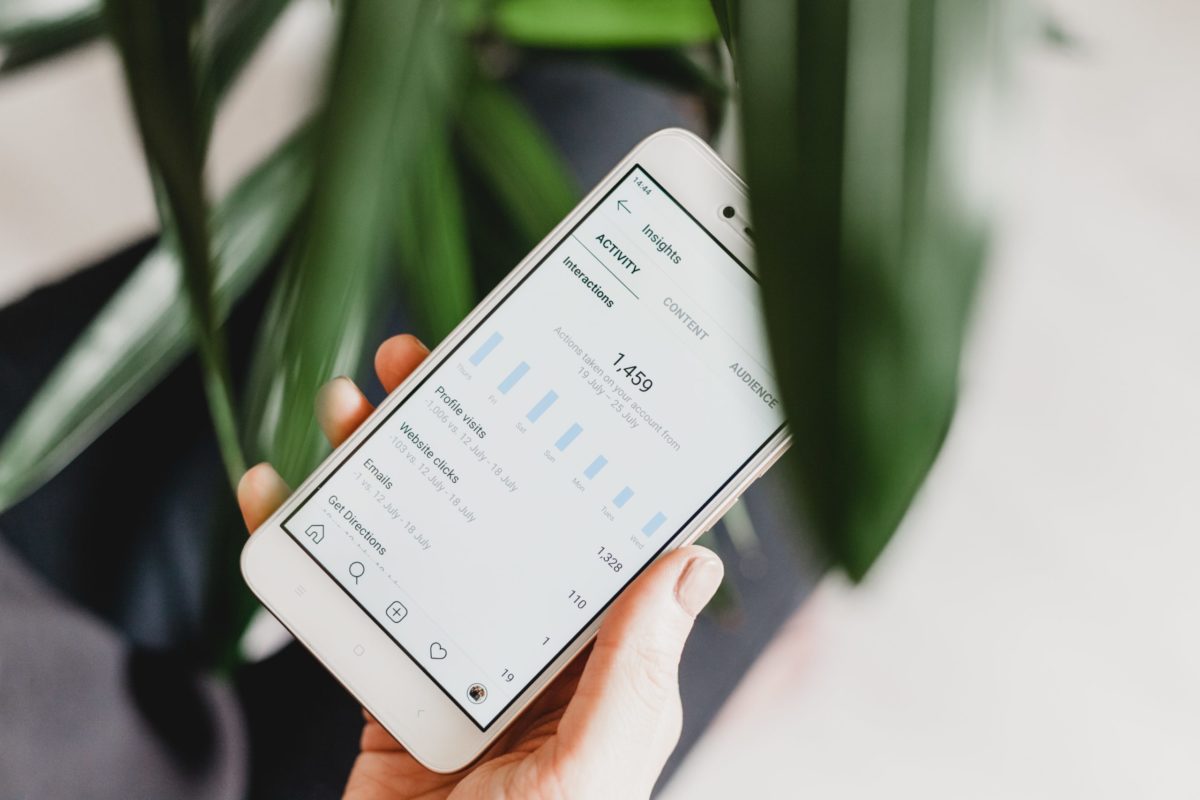Sharing your poetry on Instagram is a fun, modern, and engaging way to publish. It’s exciting to see your poetry come alive through audio, video, photography or other multimedia elements. Combining photography and poetry is still the most popular way of posting on Instagram, but since 2018, video has also become popular because of IGTV: Instagram’s video-sharing app and platform that’s embedded into Instagram.
Below are three awesome apps you can use today to transform your poetry into a work of digital art.
CANVA
To illustrate your poetry with pictures, I suggest using the Canva app. It’s free, and it has many features to enhance your poetry images. Below is a short tutorial to get you started.
- Use any picture you want and transport it into the Canva app by going to the bottom right of the screen, clicking on “Designs” and then clicking on the white and black cross at the bottom right of your screen.
- Next, you will choose the dimensions of your post. I usually use the “Instagram Post” dimension.
- Click on the cross and input the picture by pressing “Image.” You will be led to your gallery where you can input the picture.
- After that, you can add the text to the picture. I usually use text templates, delete the text, and type my poem.
- Next, choose the font you want.
- Lastly, save it by clicking the arrow on the top right-hand side of the screen.
Bonus Tip: You can design a photo on Canva, record the poem using GarageBand, and then make all of this into a video using KineMaster.
GARAGEBAND
I’ve had the same Mac laptop since 2011, and it still works, so that’s why I recommend GarageBand as it’s user-friendly and has been around for a while. I’ve made music using this app, and this is where I produce higher-quality voice recordings such as this fictional poem I posted on my Instagram page. I collaborated with a photographer by using his photo for my poem and then I recorded the poem using GarageBand.
GarageBand is free for Mac users. (Audacity is a free alternative if you don’t have a Mac.) Here is a beginner’s guide to making a quick audio recording on GarageBand.
- When you open GarageBand, click on “New Project.”
- Next, click “Voice.”
- Type a name for your project and press “Create.”
- After that, you’ll choose “Basic Track” and “No Effects.”
- Leave “Stereo” as your “Input Source.”
- Connect a professional condenser microphone as your audio source, and if you don’t have one, use the microphone on your laptop by getting close to it.
- Then click on “Record.” It’s a red circle at the bottom and middle part of your screen.
- Stop the recording and then listen to it. If you need another take, start a new track.
- Lastly, save the file and export it as MP3.
KINEMASTER
Making poetry videos using KineMaster is really easy. You can add sound, text, and so many interactive elements to your video. Because you can make a video using your phone, KineMaster is ideal for shooting and sharing on-the-go. Here is a quick way to make a simple video right now.
- Open the app, and you will see three red circles pop up. Click on the big one in the middle, and you will be given three aspect ratios for your project. The 1:1 ratio is for Instagram posts, the 9:16 ratio is for IGTV and vertical videos, and the 16:9 is for YouTube videos.
- Read your poem out loud and time yourself. If your poem is under a minute long then click on the 1:1 aspect ratio. If your poem is longer than a minute then click on the 9:16 aspect ratio. (You can’t post a video longer than a minute without the IGTV app.)
- Clicking on either of these ratios will open up the dashboard that harbors all the content and media. KineMaster is connected to your phone’s media, so when you click on “Media,” you can select phone or video, and it will appear below. Make the photo or video longer by clicking and highlighting it and lengthening it for as long as you need it. In the “Voice” section, record directly into the KineMaster app, or upload an MP3 or Waves recording using “Audio.”
- Under “Layer,” you can add text to give a title to your project or to type in the poem as well as add movement and graphics to the words.
- Lastly, you can export your project and share directly to Instagram. Here is a guide for making more intricate videos, but it’s best to start small and get comfortable with the app before using other features.
Bonus Tip: Because of the change to Instagram’s algorithm, it’s not as easy as before to build an audience and readership. So be sure to use Stories or Instagram Live to let your readers know you posted on your page.
There are many advanced programs such as Adobe Premiere Pro and Cubase that can take your video and audio to the next level, but if you’re starting off, begin with the three apps I recommended to get your tech skills ready. The more videos you release, the better you’ll get at making them, and eventually, you can buy an advanced program. I rarely use Cubase, and I almost always use these apps because they’re so convenient for poetry videos or to borrow the term from Atticus: Voetry.
I hope you enjoy playing around with these apps and remember that even if you’re not technologically savvy (I thought I wasn’t when I first started a year ago), all of these apps are user-friendly, so if you just give it a chance, you’ll soon be releasing more poetry videos!